To troubleshoot your indoor training setup, start by checking power sources and securing all cables. Make sure your device connects and pairs properly via Bluetooth or Wi-Fi. Inspect your equipment’s placement for better calibration and performance. Keep firmware and software updated for smooth operation. Test your internet connection stability and ensure audio-visual components work well. Following these steps can help, and if issues persist, you’ll find more detailed tips to optimize your training environment.
Key Takeaways
- Check all power sources, cables, and device connections for secure, damaged, or loose wires.
- Ensure training app and device firmware are updated to the latest versions.
- Verify proper equipment placement, calibration, and environmental setup for accurate readings.
- Test internet connection stability and troubleshoot Wi-Fi or Ethernet issues affecting device performance.
- Consult user manuals and online support resources for device-specific troubleshooting guidance.
Check Power Sources and Cables

Before troubleshooting your indoor trainer, you should first check that all power sources and cables are properly connected. Start by inspecting the power outlet to verify it’s functioning; try plugging in another device to confirm. Next, examine the cable organization—make sure cables are securely connected to the trainer and power source without any loose or frayed wires. Proper cable management not only prevents accidental disconnections but also reduces wear and tear. Avoid tangled or twisted cables, which can cause connectivity issues. If the power outlet is on a power strip, ensure the strip is switched on and functioning. Confirm that all connections are firm, and replace any damaged cables before proceeding to further troubleshooting. Proper setup at this stage can save you time down the line. Additionally, ensuring a stable power source can help prevent interruptions during your training session.
Verify Device Connectivity and Pairing

Make certain your device is connected via Bluetooth by checking the connection status on your training app. Confirm that your device is properly paired with your trainer or sensor to avoid communication issues. Finally, test your app integration to ensure it recognizes and interacts with your device correctly. Additionally, verifying device compatibility can help prevent setup problems.
Check Bluetooth Connection
Ensuring your device is properly connected via Bluetooth is crucial for a seamless indoor training experience. First, confirm your device supports the necessary device compatibility and Bluetooth profiles required by your trainer or app. Next, check that Bluetooth is enabled on both your device and training equipment. Make sure no other devices are interfering or connected simultaneously, which can disrupt connection. Additionally, verify that your device is within a reasonable range, typically within 10 meters. To troubleshoot further, consider these steps:
- Restart your device and training equipment
- Update firmware and app software
- Forget and re-pair the device in Bluetooth settings
- Ensure your device’s Bluetooth version matches the trainer’s requirements
- Remember that literary humor can serve as a reminder to stay patient and creative during troubleshooting efforts.
Confirm Device Pairing
After confirming that Bluetooth is enabled and connected, it’s important to verify that your device is properly paired with your trainer or app. Check the pairing status in your device’s Bluetooth settings or within the training app. Ensure there’s no wireless interference from other devices, which can disrupt the connection. Also, confirm that your device is compatible with your trainer or app—using incompatible hardware can prevent successful pairing. If pairing fails, try removing the device from your Bluetooth list and re-pairing it from scratch. Keep your device close to the trainer during pairing to improve signal strength. Addressing wireless interference and ensuring device compatibility are key steps to establish a reliable connection for smooth indoor training sessions. Additionally, reviewing security considerations can help protect your devices from potential cyber threats that might affect connectivity.
Test App Integration
To verify that your device is properly connected within your training app, start by opening the app and steering to the device or connection settings. Check for app compatibility to make sure your device appears correctly in the user interface. If connection issues occur, consider these steps:
- Confirm your device is powered on and within range.
- Ensure your app is updated to the latest version.
- Verify Bluetooth or Wi-Fi is enabled and functioning.
- Restart the app and your device if necessary.
- Review Kia Tuning options to ensure your device supports specific performance settings if applicable.
Testing app integration helps identify connectivity hiccups early. If your device doesn’t show up or pairs incorrectly, it could be an app compatibility problem or a user interface glitch. Resolving these issues guarantees seamless data transfer and accurate training metrics.
Inspect Equipment Setup and Placement

Make certain your equipment is arranged correctly and securely to prevent any issues during your workout. Clear space around your setup helps avoid accidents and ensures smooth movement. Optimizing your placement can improve comfort and maximize your training effectiveness. Additionally, proper equipment placement can help maintain a safe environment, reducing the risk of injuries.
Proper Equipment Arrangement
Are you sure your indoor training equipment is arranged for ideal performance? Proper equipment arrangement is key to comfort and effectiveness. Check that your seat offers maximum comfort and support to prevent discomfort during long rides. Confirm lighting conditions are suitable—bright enough to see clearly but not harsh or glaring. Adjust your bike or trainer position so you’re centered and balanced. Keep accessories within easy reach to avoid unnecessary stretching. Verify that cables and wires are neatly organized to prevent tripping or distractions. Proper setup reduces fatigue and enhances focus. Remember, a well-arranged setup helps you stay motivated and maintains proper form throughout your workout. Additionally, ensuring your ergonomic setup aligns with best practices can prevent strain and improve overall performance.
Clear Space Optimization
Ensuring your workout space is free of clutter and properly arranged is essential for safe and efficient indoor training. Effective space organization helps you move freely and prevents accidents. Start by inspecting your equipment setup and adjusting placements to maximize open area. Make sure there’s enough obstacle clearance around your bike or treadmill so you won’t accidentally bump into anything during intense sessions. Remove unnecessary items that clutter the space, creating a clear path for your movements. Keep cords and cables tucked away to avoid tripping hazards. Properly arranging your equipment not only enhances safety but also improves workout flow. Regularly reassess your setup to maintain ideal space organization, ensuring your training environment remains safe, functional, and ready for your next session. Additionally, ventilation and airflow are important factors to consider for maintaining a comfortable and safe indoor workout area.
Update Firmware and Software
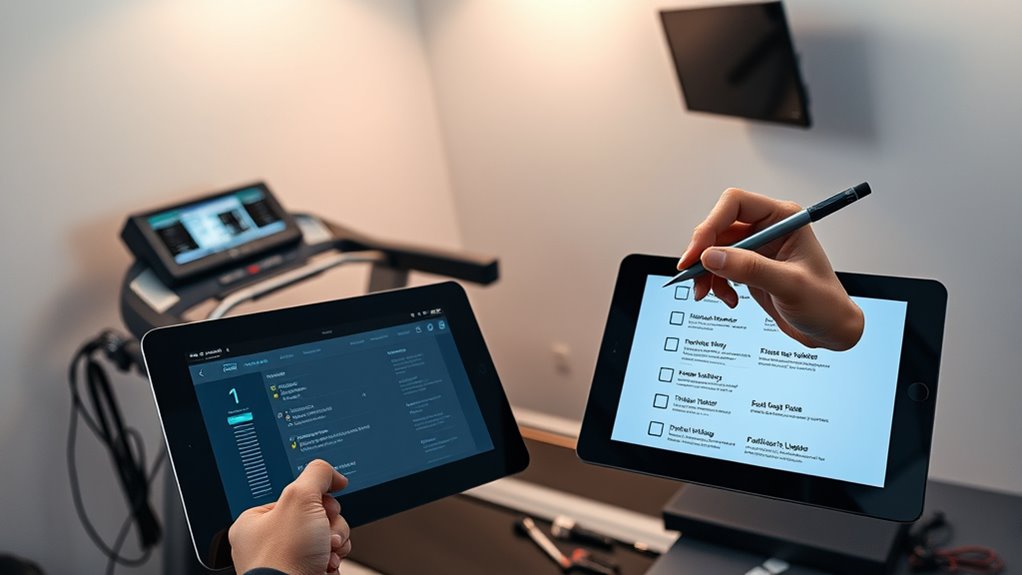
Keeping your indoor training setup up to date is essential for peak performance and compatibility. Firmware updates ensure your devices run smoothly and fix bugs, while software compatibility keeps everything working seamlessly together. Regularly check for updates from your device manufacturers to prevent issues during workouts. Staying informed about fan culture dynamics can also enhance your understanding of the community and how it influences industry trends. Keep your training apps current to avoid compatibility problems.
Test Internet Connection and Network Stability

After updating your firmware and software, it’s important to verify that your internet connection is stable and reliable. Start by testing your connection speed and latency using online tools to ensure your signal strength is sufficient for smooth training. Check for wireless interference from other devices like microwaves or cordless phones, which can weaken your Wi-Fi signal. To improve stability, position your router closer to your training setup and reduce obstacles blocking the signal. Consider switching to a wired Ethernet connection if possible, as it offers a more consistent and interference-free connection. Make certain your Wi-Fi network is secure and not overloaded with multiple devices, which can impact performance. Confirming a stable internet connection helps prevent disruptions during your indoor training sessions. Regularly monitoring your network’s performance can help identify issues before they affect your workouts.
Calibrate and Configure Equipment Settings

Calibrating and configuring your equipment settings is essential to guarantee accurate data and smooth operation during your indoor training sessions. Proper settings adjustment ensures your devices work harmoniously and deliver reliable metrics. Follow calibration procedures carefully to avoid discrepancies that could affect your training quality. Additionally, staying informed about AI discoveries can enhance your understanding of emerging technologies that may influence future training tools and methodologies.
Consider these key steps:
- Verify sensor placement and alignment for precise readings
- Use manufacturer calibration procedures for heart rate monitors and power meters
- Adjust device settings to match your specific training environment
- Regularly update firmware and software to maintain compatibility and performance
Troubleshoot Audio and Visual Components

Ensuring your audio and visual components work properly is essential for a seamless indoor training experience. Start with audio troubleshooting by checking connections between speakers, headsets, or soundbars. Make sure volume levels are adjusted correctly and that your device’s audio settings are configured properly. If you experience audio issues, test different sources or cables to identify faults. For visual diagnostics, verify that your monitor or screen is powered on and connected securely. Adjust display settings to ensure clarity and correct resolution. If images appear distorted or laggy, update your graphics drivers or restart your device. Regularly testing both audio and visual components helps you quickly identify and resolve problems, ensuring your training session remains uninterrupted and enjoyable. Additionally, staying informed about technology updates can help you anticipate and address potential hardware or software issues before they disrupt your setup.
Review User Manuals and Support Resources
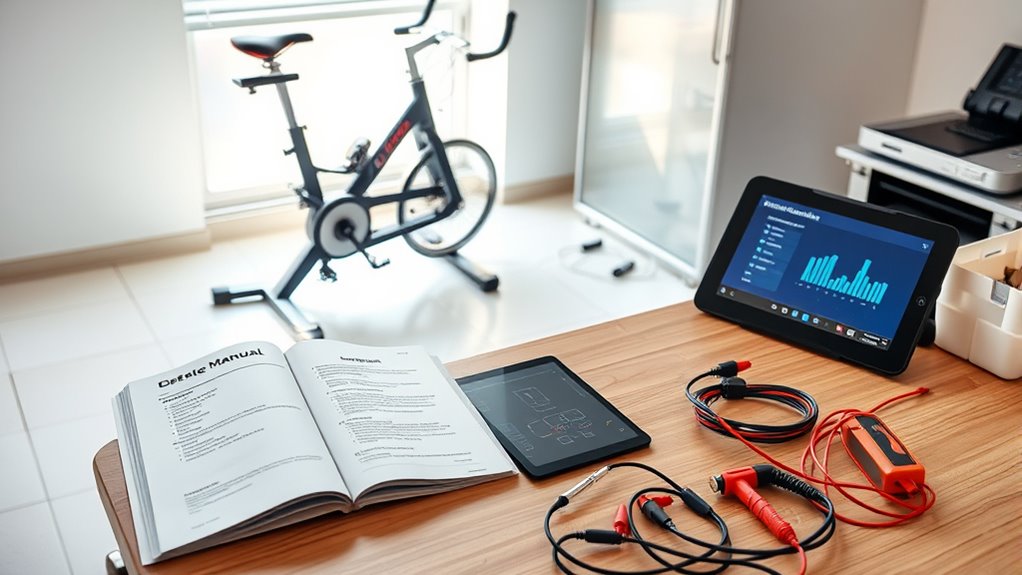
Reviewing user manuals and support resources is an essential step in troubleshooting your indoor training setup because they often contain specific instructions and troubleshooting tips tailored to your equipment. Proper user manual navigation helps you identify hardware compatibility issues and understand device features. By consulting these resources, you can quickly find solutions without guesswork. Look for sections on setup, connectivity, and troubleshooting common problems. Additionally, support resources like online FAQs, forums, and manufacturer websites offer updated guidance and community advice. Keep these in mind: storage considerations—understanding proper storage conditions can prevent issues related to device deterioration or malfunction. Confirm hardware compatibility details, follow step-by-step setup instructions, access troubleshooting tips for connectivity issues, and utilize online support for firmware updates and FAQs.
Frequently Asked Questions
How Often Should I Perform Maintenance on My Indoor Training Equipment?
You should perform indoor maintenance on your training equipment every 1 to 3 months, depending on usage. Regular indoor maintenance helps prevent wear and tear, ensuring your equipment stays in good condition. By maintaining it properly, you extend the equipment lifespan and keep your workouts safe and effective. Check for loose parts, clean the surfaces, and lubricate moving components as needed to maximize performance and durability over time.
What Are Common Signs of Malfunction in Indoor Training Devices?
A stitch in time saves nine, so watch for signs of malfunction in your indoor training devices. Common signs include inconsistent resistance, unexpected pauses, or erratic data. Check for sensor calibration issues and connectivity problems with your device, as these often cause inaccuracies. If you notice these symptoms, troubleshoot by recalibrating sensors and ensuring a stable connection, preventing minor issues from becoming major breakdowns.
How Can I Optimize My Indoor Training Environment for Better Performance?
To optimize your indoor training environment for better performance, focus on ventilation and lighting. Improve ventilation by adding fans or opening windows to keep the air fresh and cool, preventing fatigue. Enhance lighting with bright, adjustable lights or natural sunlight to boost your motivation and reduce eye strain. Keep your space tidy and organized, ensuring equipment is easily accessible. These adjustments create a comfortable, energizing atmosphere that helps you train more effectively.
Which Safety Precautions Should I Consider During Setup and Troubleshooting?
You should prioritize electrical safety by ensuring all cords and outlets are in good condition, avoiding overloads, and keeping water away from electronics. Proper ventilation is essential to prevent overheating and maintain a comfortable environment. Always double-check your setup for any exposed wires or loose connections, and make sure your space is well-ventilated to promote airflow and safety during troubleshooting and regular use.
How Do I Choose Compatible Accessories for My Indoor Training System?
To choose compatible accessories for your indoor training system, start by checking your bike’s compatibility with the accessories, ensuring they fit your bike’s specifications. Look for accessories that integrate seamlessly with your trainer, such as smart sensors or mounts, to enhance your experience. Always verify the product details for compatibility and accessory integration features, so everything works smoothly together and you avoid unnecessary issues during your workouts.
Conclusion
By following this checklist, you can guarantee your indoor training setup runs smoothly and keeps you motivated. Did you know that 65% of tech issues are resolved by simple troubleshooting steps like these? Taking a few minutes to troubleshoot now can save hours later and keep you focused on your fitness goals. Stay proactive, stay connected, and enjoy uninterrupted training sessions that help you reach your best.









